Whether you are looking to brush up on your computer networking skills, aiming to become a network administrator, or gain an advantage in this year’s CyberPatriot competition, Cisco packet tracer is a free network simulation tool that will provide you vital hands-on experience. Throughout these next few weeks, I will be posting many blogs related to this tool in order to share some of the things I have learned from using it! In this blog, I will specifically be going over the basic cisco commands you need in order to navigate throughout Cisco’s Internetwork Operating System (IOS).
User EXEC Mode
The User Exec mode is limited in its capabilities as it is primarily meant to be a “view-only” mode in the IOS. it allows for a limited number of monitoring commands and does not allow for the execution of commands that may alter the configuration of the network’s devices. You can identify that you are in user mode based on the “>” symbol at the end of the command line interface (CLI) prompt.
Switch>
Router>Privileged EXEC Mode
As the name suggests, this mode contains all commands that a network administrator must access to execute configuration commands. Configuration modes such as global configuration mode can only be accessed through this mode. You can enter this mode by typing “enable” into the CLI, which should change the “>” symbol into a “#”.
Switch> Enable
Switch#
Router# Disable
Router>Global Configuration Mode
In this mode, users are able to make configurations which impact the operating system as a whole. After accessing global configuration mode, you can reach even more specific configuration modes to configure specific parts of a device. You can identify the Global Configuration mode based on the CLI Prompt ending with “(Config)#”.
Switch> Enable
Switch# Configure terminal <--- (a shortcut for this command is conf t)
Switch(Config)# interface vlan 1<--- (entering a sub configuration mode to configure vlan 1 of the switch)
Switch(Config-if)# (The "Config-if" means that we have accessed the sub configuration mode)Subconfiguration Modes
There are many subconfiguration modes, we have already went through the Interface Configuration Mode, which is used to configure a switch port or router network interface. Another common subconfiguration mode is the Line Configuration Mode, which is used to configure console, SSH, Telnet, or AUX access.
Switch# conf t
Switch(config)# line console 0
Switch(config-line)# int vlan 1 < -- (int is just short for the interface command. Also, not how I navigated from the Line Configuration Mode straight to the Interface Configuration Mode!
Switch(config-if)#Return Commands
There are a few diffferent commands that can be utilized in order to leave the configuration modes:
Disable: Utilized earlier in this blog, this command allows the user to disable Privilaged EXEC Mde and return to user mode.
Router> Enable
Router# Disable
Router>Exit: To exit from a subconfiguration mode into the global configuration mode, use the exit command.
Switch(Config)# int GigabitEthernet0/0
Switch(Config-if)# exit
Switch(Config)#88
End & CTRL+Z: To go from a subconfiguration mode directly back to Privileged EXEC mode, use either the end command or CTRL+Z shortcut.
Router(Config)# int vlan 1
Router(Config-if)# end
Router#Help Features
There are two forms of help provided by the IOS: Command-sensitive and Context-sensitive:
Command-sensitive: To ensure that the command you entered is a valid one, the command line interpreter reads the command from left to right. If the interpreter understands the command, then it is executed. However, if the interpreter does not understand the command, it provides feedback as to what may have been wrong with the command.
Context-sensitive: If you are unsure about what commands are available in a specific mode or what arguments a command has, you can simply input a ? in order to access the context-sensitive help. This feature can be very effective in answering small questions you have about commands and can make navigating the IOS more convenient.
Hotkeys and Shortcuts
| Keystroke | Description |
| TAB | Automatically complete a command (Only works if only one command begins with letters entered) |
| CTRL +A | Jump to the beginning of the command line |
| CTRL + E | Jump to the end of the command line |
| UP ARROW / CTRL + P | Returns to command previously entered; useful for repeating commands |
| CTRL +C | Abort a command and start on a new line |
Conclusion
Now that you know the basics of IOS navigation, configuring devices will become a lot easier! Obviously, these commands will not turn you into a senior networking engineer overnight, but getting more comfortable with networks step by steps is definitely a step in the right direction. In my next blog, I will be discussing protocols and models!


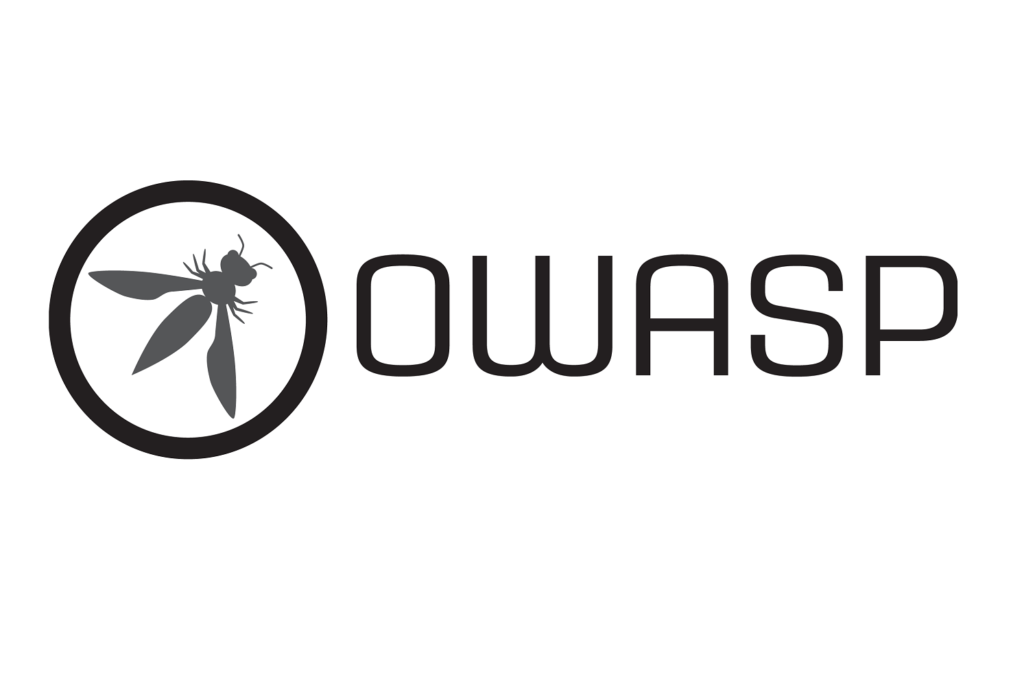
Pingback: Cisco Packet Tracer: Protocols - Salem Cybersecurity